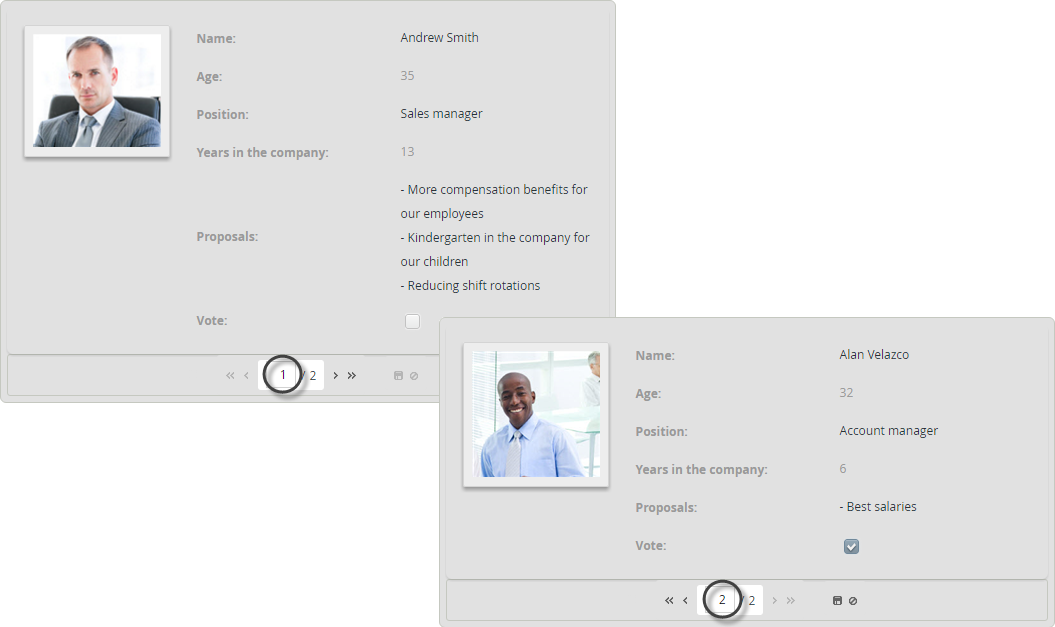Record View
Use
The Record View control presents an alternative way to display the records contained in a collection.
Unlike the Table control, the records of the collection are displayed individually, in an embedded form that contains detailed information about each single record. The Record View has a menu on the bottom (Record view menu) that allows navigating the collection, and adding, editing, and deleting records.
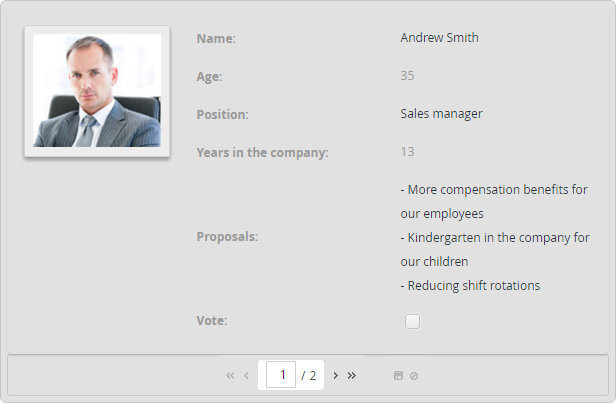
Considerations
- This control was designed exclusively for desktop, therefore it should not be used on mobile devices.
- By default, Record view enables adding, editing, and deleting records.
- If the Editable property is disabled, end users will NOT be able to add, edit, or delete records, only navigating them.
- Record view validations are independent from the form's Actions & Validations option.
- If one or more attributes of your records are mandatory, we encourage using an expression to validate that the attribute is filled. Bizagi shows only one record per view and will not validate mandatory attributes that are not displayed. Use the Table validations option in the Advanced tab to create this validation.
Adding Records
- Records can be added inline, which is a fast way to create and fill a new record.
- Alternatively, records can be added with an independent Add form. This method is preferable when a large amount of data must be collated.
- Inline addition is enabled by default. Both methods are mutually exclusive (you can choose only one).
Editing Records
- Records can be edited Inline.
- Records can also be edited via an independent Edit form that opens a new window containing the record's details. This method is required for editing large amounts of data or when the data of each record requires validation.
- Inline edition is enabled by default.
Detail Options
- You can create a Detail form to display supplemental read-only information in a separate form.
Related to Attribute Types
Record views are related to Collections that require a one-to-many relationship.
Properties
Every control has a set of properties that allow customization of its behavior in the Work Portal. However, some properties are exclusive to the Record View control.
Basic Tab
| PROPERTY | DESCRIPTION |
|---|---|
| Navigation form | Defines the form that will be used to display the information of each record, individually. |
| Validation expression | Allows defining validation rules for new records to verify that the information included meets all business conditions before they are saved. This validation is executed when the user clicks Save in the Record view menu. |
Advanced Tab
| PROPERTY | DESCRIPTION |
|---|---|
| Sort | Sorts the records in an order based on the value of the attribute selected in the collection entity. When an attribute has been selected, you must define if the order is ascending or descending. Clicking the Set to default value icon will reset this property to no sorting. |
| Filter | Allows defining a smaller set of values from the total records in the collection. Bizagi will only display the records that meet the filter condition defined in a Boolean expression. |
| Table validations | Allows defining validation rules for this control that will be verified at run-time. |
| Delete options | Handles deletions of records. By default, deletion is permitted. |
| Add options | Enables adding records to the collection. Inline additions are allowed by default. Alternatively, an independent pop-up form, known as Add Form, can be displayed in the Work Portal to capture the new data. Validations can be performed while adding records. They are executed when the user clicks Save in the Add Form. |
| Row options | The group is divided into two sections: Edit and Detail. Allowing records to be edited means that you can modify the information related to a record. |
Edit
- You can edit records inline or in an independent window (pop-up form) called Edit form.
- Validations can be performed while editing records. They are executed when the user clicks on the Save button in the Edit Form.
Detail
- You can specify a read-only view of records. If this property is enabled, you must create or select a pop-up form to display.
Example
A company uses Bizagi to annually select the president of the syndicate. In this process, each employee of the company has to perform an activity where they vote for one candidate. The information and proposals of each candidate are shown in this activity to help the employees make the right choice.
In order to show the candidate's information and allow the employee to easily vote for their preferred candidate, a Record view control is used.
- Drag and drop a Record view, from the Controls tab, onto the Form.
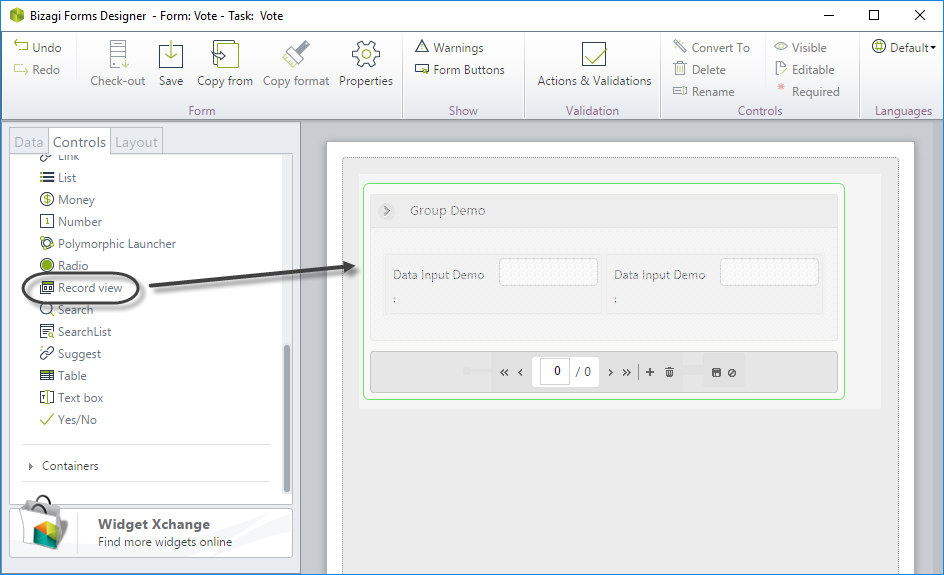
- Click the control. In the Basic tab of the control's Properties, locate the Data Source property and select the XPath to the collection that contains the records to be displayed.
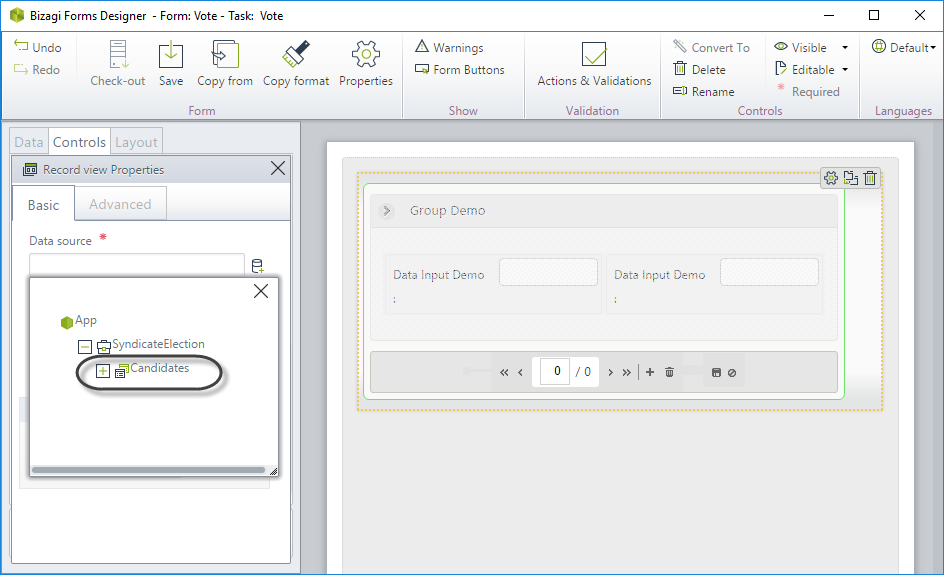
- Click the Navigation form property and select New Form.
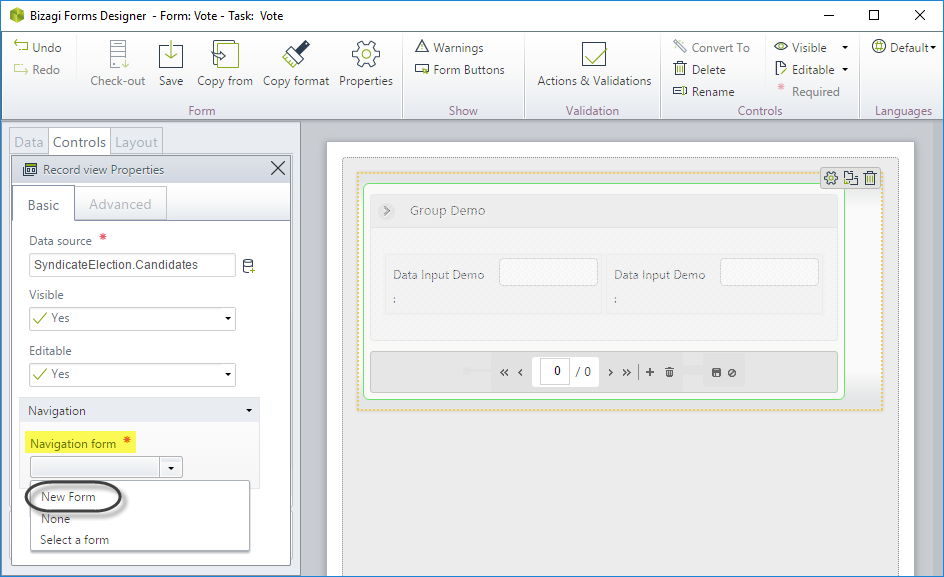
- Drag and drop the information to be displayed into the Form. Define the controls as editable and required as needed.
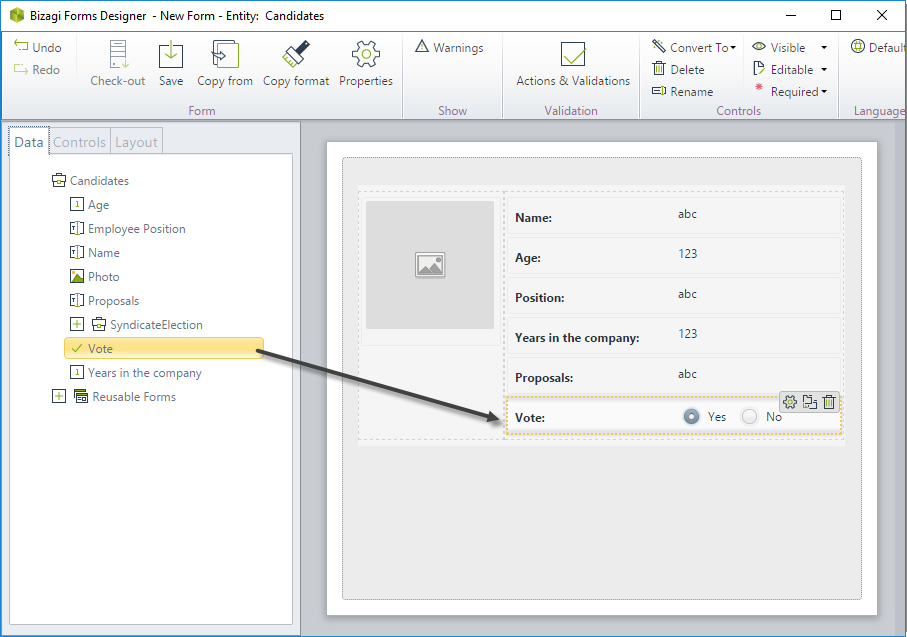
- Give the Form a display name and then close it. In the main Form, click the Record view control, go to the Advanced tab in the control's properties, and configure the following options:
- Allow delete: No
- Allow add: No
- Allow edit: Yes
- Inline edit: Yes
- Allow details: No
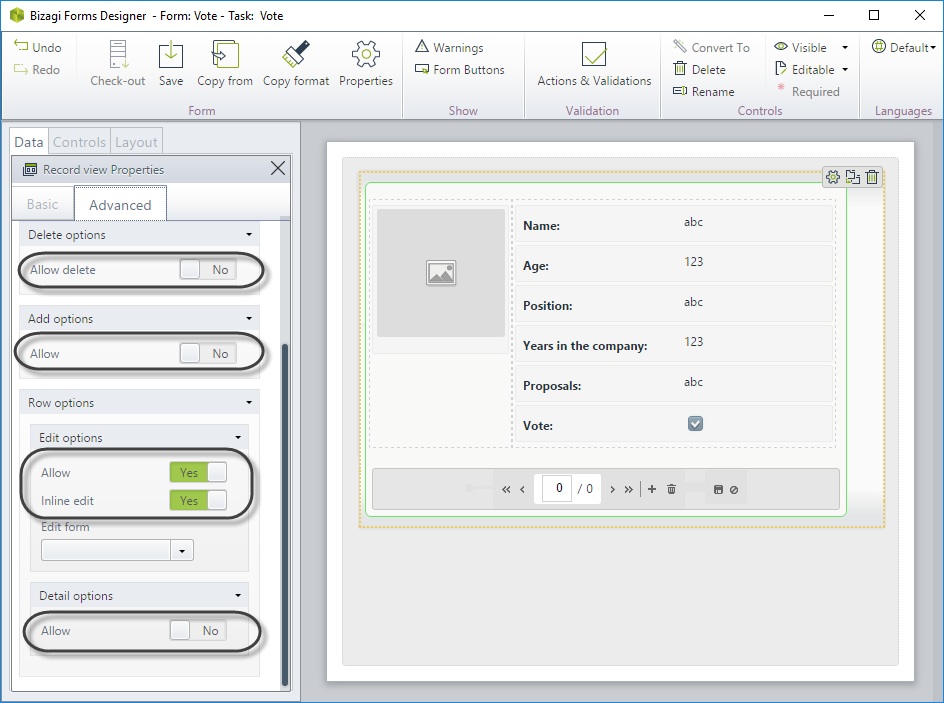
- Save and close the Form.
This is how the control displays the records in the Work Portal.